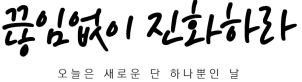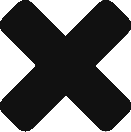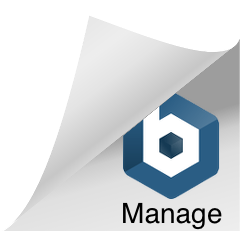SAP Note 103019 – SAPshortcut: Program parameters
내 PC에서 SAPGUI를 실행시킬 수 있는 Shortcut에 대한 파라미터를 설명한 SAP Note 공유합니다.
Note 103019 – SAPshortcut Program parameters.pdf
1. SAP Shortcut Help
– SAP Shortcut에 대한 Help 자료입니다.
http://help.sap.com/saphelp_nwce10/helpdata/en/43/e0499e421a4d9de10000000a155369/content.htm
2. 세부내용
2.1 User ID
a) -user=”userID” or -u=”userID” specifies the SAP user ID.
b) -language=[DE|EN|…] or -l=[DE|EN|…] specifies the logon language in the SAP system.
c) -pw=”password” specifies the password for automatic logon.
If this parameter is specified and the remaining logon data also exists (target system, client),
SAPshortcut starts the transaction immediately in the target system.
If this parameter is not specified, the system displays the logon dialog and requests the password.
It is only then that the logon is started.
As of 620 GUI Patch 59 and 640 Patch 15,
the system supports passwords with upper and lower case letters in the SAPShortcut.
2.2 SAP system ID
a) -system=SID or -sid=SID specifies the SAP system ID, SID.
b) -client=001 or -clt=001 specifies the logon client.
c) -sysname=”SID [MyGroup1]” or -desc=”SID [MyGroup1]” specifies the target system using the description in the SAPLogon.
d) -guiparm=”sapserver 10″ or -gui=”sapserver 10″ specifies the target system using start parameters of SAPGUI.EXE.
-gui=”/R/<sapsystemID>/G/<group>” specifies a logon using system name and logon group.
-gui=”[/H/<saprouter1[/S/saprouterservice1][…] /M/<messageserver>/S/<service>/G/<group>”
specifies a load balancing logon by specifying the message server and the logon group.
-gui=”/R/<sapsystemID>/M/<messageserver>/G/<group>” specifies a load balancing logon by specifying the system name,
the message server and the logon group.
*** In general, you can insert all of the command parameters of sapgui.exe within the double quotation marks ” “.
To find the syntax and examples of SAP GUI command parameters, use the simple call of sapgui.exe (without parameters) and the additional SAP GUI call parameters in Notes 390832 and 1073779.
3. Specification of SAP start transactions/reports/commands
3.1 -type=[Transaction|Report|SystemCommand] or -t=[Transaction|…] specifies the function type to be started.
The following types are supported at present:
a) Transaction starts the function as a transaction, default value.
b) Report starts the function as a report.
c) SystemCommand starts the function as a system command.
3.2 -command=”se38″ or -cmd=”se38″ transfers the transaction code/report name/system command when starting the relevant function.
As of 620 GUI patch 59 and 640 patch 16, the string length of this parameter can be less than 256 and more than 2048 (see SAP Note 1627252 about the required kernel patch).
For example:
a) Transactions***
- Without parameter:
Starting the ABAP editor:-command=”se38″
- With Dynpro field parameter:
The next command starts the SAP Note transaction with the SAP Note data as a parameter (language and SAP Note number):
-command=”*BH33 HWTX3-SPRSL=D; HWHD3-NUMM=49143;”HWTX3-SPRSL and HWHD3-NUMM are the field labels for batch input of the two required fields on the initial screen of transaction BH33, and they can be determined by calling the screen field help:
Place the cursor in the field, for example, “Number”.
Choose F1 and call the technical information.
Choose the field description for batch input, screen fields HWTX3-SPRSL.
The asterisk character * before transaction code BH33 means that the initial screen is skipped when the transaction is started,
provided that all required fields of the initial screen are filled with the parameter.
Check the validity of the command string within ” “by entering the following data in the OK code field of an SAP GUI window /n that is followed by this string as below:
/n*BH33 HWTX3-SPRSL=D; HWHD3-NUMM=49143;
Then choose ENTER.
If this does not work using the direct OK code call, it cannot work in the case of shortcuts either.
*** For a parameter transaction such as F-01 that calls a native transaction (FBM1) with default values for one or more screen fields,
or for a variant transaction such as YVA03 that is created using transaction SHD0 for the native transaction such as VA03 with a transaction variant,
the default values CANNOT be written to the corresponding field for the transaction call with parameter
using OK-CODE as /n*F-01 BKPF-BUKRS=1000; or
/n*YVA03 VBAK-VBELN=1234;
You must enter the following OK-CODE instead:
/n*FBM1 BKPF-BUKRS=1000;
or
/n*VA03 VBAK-VBELN=1234;
Therefore, parameter transactions and variant transactions of this type cannot be populated correctly with default values by Sapshortcut. You should always enter the native transaction such as
-command=”*FBM1 BKPF-BUKRS=1000;”
instead of
-command=”*F-01 BKPF-BUKRS=1000;”
To determine whether the transaction is a parameter transaction such as F-01 or a variant transaction, call transaction SM31, specify the table name TSTC, and choose “Display”. Then specify the transaction code and choose the glasses icon to display the data.
b) Reports
-command=”grbusg_3″ -type=Report
The variant of the report can (as of 4.6D GUI) be specified as follows:
-command=”report variant”
as in, for example -command=”RSPARAM TEST”
if the ABAP report RSPARAM has the variant TEST.
To be able to carry out the report, the SAPShortcut user must be authorized to call transaction SUB%.
c) System commands
-command=”/H” -type=SystemCommand
activates the debugger
-command=”?STAT” -type=SystemCommand
displays the status.
3.3 -title=”Any Title for the function” or -tit=”My Test”
specifies the title of the function to be started (this appears in the logon dialog for example).
4. The following parameters are available as of GUI Release 4.6B:
a) To diagnose the SAPshortcut program: -trace=3 or -trc=3
5. To set the working directory: -workdir=”C:\temp” or -wd=”C:\temp”
In SAP GUI 620 patch lower than 56 and SAP GUI 640 patch lower than 12:
This setting determines the trace directory where you want to write the SAPShortcut and other SAP GUI trace files.
For a later SAP GUI version:
This setting no longer has any effect. The trace files are always written to SAPWorkdir.
You can change the standard SAPWorkdir (see Note 519852) so that you can change the trace directory.
6. To set the window size of the Sapgui
a) -maxgui or -max
sets the registry entry ‘Maximize’ under HKEY_CURRENT_USER\Software\SAP\SAPGUI Front\SAP Frontend Server\Window
to 1 so that the GUI is started in a maximum window after logging on (through Sapshortcut or Saplogon).
This parameter is available from GUI 46B 4620.1.0.1433 (frontend version).
It can be used alone or together with other system-dependent parameters (see below).
7. The following parameter is available as of 640 GUI Patch 13:
a) To set whether or not an existing connection should be reused:
-reuse=1(reuse, default setting)
-reuse=0(do not reuse)
Reuse only occurs when the system ID specified (parameter -system=SID),
client(parameter -client=###),
user (parameter -user=…),
and logon language (parameter -language=??)
matches the ID of an existing connection.
If a session from the existing connection has the initial screen,
that is, transaction SESSION_MANAGER (“SAP Easy Access”) or S000, the session is reused.
Otherwise, a new session is started for the existing connection.
8. The following parameters are available since 46D GUI Compilation 3:
(File version: sapshcut.exe >= 659 and sapsmlib.dll >= 642)
(File version: sapgui.exe >= 8852, read Note 396559)
a) To support SNC logons:
-snc_name=”p:CN=SID, O=SAP-AG, C=DE”(SNC name)
-snc_qop=9(activates SNC logon)